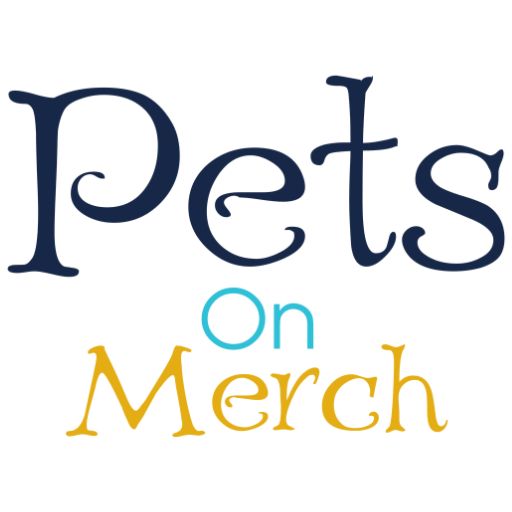Photo Tips
Since all orders are personalized and printed on demand, we don't offer refunds for poor quality prints if the uploaded photo was low resolution, blurry, etc. So please follow these tips to get great quality prints from your pet photos. see our Refund Policy.
Photo Resolution
We recommend using the highest resolution setting on your camera or phone when taking pictures of your pet. The rear camera resolution on most phones is higher than the front (selfie) camera.
NOTE: Photos sent/received via some messaging apps as well as those attached to text messages (MMS) might be compressed by the app to reduce its size and therefore not recommended for use as your upload file. They might look good on your screen but may give poor printed results when enlarged.
Sharing photos as an email attachment is one way of preserving the original resolution.
As a rough guideline, the image file size should be greater than 1MB.

Lighting
Printed images might be slightly darker than what you see on your screen, so make sure your uploaded photo is not too dark.
Other
- We advice taking multiple photos and uploading the best one.
- Getting creative- You can add filters, digital stickers, emojis and text to your photo using your favorite photo editing app, but do not reduce the resolution.
- Avoid putting important parts of your photo (e.g. text) too close to the borders of the print area as it might get cut off during production.
Uploading Your Photo
1. Click on the "Personalize" button after selecting the product, variation and quantity you want.

2. Click on the "Upload Image" Button.

3. Click on your Photo Library to browse photos stored on your phone or computer.

4. Browse and select the image you wish to use. The image will be uploaded and displayed in sizing and positioning window. NOTE: You might get a notice if the resolution of the image file is too low for the size of the print. You'll have to use another photo that meets the requirements. This safeguard is to help prevent bad quality results.
5. Using the slider and arrows, Size and move your photo to cover the entire print area. On your phone, you can also pinch-to-zoom and drag the image.
Keep important details well within the boarders. It is OK if your image is larger and unimportant parts are cut off. We will print what is in the print area. see the examples below.